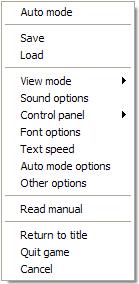
| Basics |
How to switch between fullscreen and windowed modes
By pressing [Alt] + [Enter] on your keyboard, you can switch viewmodes.
You may also do so through the right-click menu.
How to quit while in the story
Select "Quit Game" from the right-click menu.
How to read without having to keep clicking
Hit the "Auto Mode" button at the bottom of the screen.
The button will become green, and the text will progress automatically.
To revert back to Normal Mode, hit the "Auto Mode" button again.
How to skip text
Hold down the [Ctrl] key to fast-forward the text.
How to save your current location (bookmark)
Hit the "Save" button at the bottom of the screen.
If you set the "Display Tooltips" option on the lower right of the Save menu,
you can get detailed explanations by mousing over various things.
You can also get to the save dialog from the right-click menu.
How to return to a saved location
Hit the "Load" button at the bottom of the screen. From there, click on the
bookmark you want to start reading from.
If you want to read from the beginning of a chapter, click on the chapter title.
The titles of chapters you have not yet read will not display.
You can also get to the load dialog from the right-click menu.
| Mouse/Keyboard Controls |
Basic controls are available via mouse.
Basic mouse controls
| Left-click | Next sentence / Confirm choice |
| Right-click | Display the right-click menu |
| Left-click | Confirm choice |
| Right-click | Return |
Keyboard controls
| Directional keys | Move the mouse pointer |
| [Enter] | Next sentence / Confirm choice |
| [Esc] | Display the right-click menu |
| [Ctrl] | Hold down to fast-forward through text |
| [Space] | Hide and unhide the text area |
| [PageUp] | Scroll up the history |
| [PageDown] | Scroll down the history |
| [Alt] + [Enter] | Switch between fullscreen and windowed modes |
¦Holding down [Ctrl] is also known as Skip Mode
| Title Screen |
From the beginning
Start at the very beginning of the story.
Load
Start from a particular chapter or from a bookmark.
Exit
Exit the program.
| Control Panel |
The six buttons lined up at the bottom of the Story Mode screen comprise
the control panel. As they can be displayed as either large text buttons or
as unintrusive icons, please pick your preference in the right-click menu.
u£vPage Up
Rewinds through already-read text. As you will see, the color of already-read
text is different. If you click in the text area, you will go back to your current
position. The text history can only go back a certain amount.
u¥vPage Down
Goes forward through already-read text. If you click in the text area, you will
go back to your current position. However, you cannot proceed past your
current position with this option, so once you get back to your current
position, please continue to play through normally by clicking.
Hide Text
Use this when you want to view only the scene and the characters. When you
click on-screen, you will be returned to Normal Mode.
Pause Story Mode and enter the Save menu.
Pause Story Mode and enter the Load menu.
Auto Mode
Turn Auto Mode on and off by clicking. The color of this button changes
to indicate that Auto Mode is on.
| Right-Click Menu |
Right-clicking during Story Mode will display the right-click menu. You
can enter Auto Mode from here, and you have access to all of the
configuration options.
Turn Auto Mode on and off
Pause Story Mode and enter the Save menu
Pause Story Mode and enter the Load menu
Changes the size of the view screen. You can play either in fullscreen or
windowed (800x600) mode.
You can configure the sound volumes to your liking here.
Please click here for a translation of this dialog.
Changes the button style of the control panel.
| Text buttons | Displays the control panel as large text buttons |
| Icons | Displays the control panel as small unobtrusive icons |
| No indications | Does not display the control panel at all |
You can configure the font used to display text to your liking here. The
selection is limited only to the fonts you have installed on your computer.
Please click here for a translation of this dialog.
Changes the speed at which text is displayed.
EInstantaneous: Each line appears instantaneously.
EPage-at-once: Each page is displayed instantaneously. Requires that
EPage-at-once: "Instantaneous" be on.
Please click here for a translation of this dialog.
You can configure the parameters of Auto Mode to your liking here. In a
Kinetic Novel, you generally have to click in order to advance the text.
However, if you use Auto Mode, the text will advance automatically after a
certain time period. You can adjust this time period from this submenu.
Please click here for a translation of this dialog.
Please click here for a translation of this dialog.
Make mouse pointer monochrome.
Utilizes a simple drawing method for the mouse pointer in order to free up
system resources.
No animations when window minimized.
If you find that your machine has insufficient power such that scene
transitions within Story Mode are slow, please check this option.
¦As this also simplifies screen effects, we do not generally recommend
¦that you turn this option on.
Deprioritize this program to let other programs run smoothly.
If you find that other programs you are running at the same time are
unresponsive, please check this option.
¦In general, please do not check this option. If at all possible, please
¦close all other programs when you choose to execute this one.
Display confirmation dialog for save/load.
If you check this option, a confirmation dialog will be displayed when
you save or load. Please check this option if you wish to avoid
accidentally saving or loading.
Check for noise during sound playback.
When there is a problem with sound playback, check this option to
give sound control to the program and ensure good tone quality.
¦Please do not check this option if you are experiencing no sound
¦playback problems.
áSound sampling rate optionsâ
This is for soundcards that cannot play back this game's sounds.
If you cannot hear sound, please set this to the (def.) sampling rate.
Opens up this text that you are reading now.
Returns to the title screen.
Quits the program altogether.
Exits the right-click menu.
You can also left-click outside the right-click menu to do the same thing.
| About Payment Status |
Even if you uninstall or accidentally delete the install folder, you will not
lose your payment status. Thus, if you simply reinstall, you will once again
be able to enjoy the novel.
¦You cannot pay for this product in the Trial Edition. To do so, please
¦obtain the Retail Edition.
| About Kinetic Novels |
For more information about Kinetic Novels, our lineup of products, or for
information on how to obtain physical copies of our works, please come
to KineticNovel.jp.